At https://ims.1ticket.com/transfers you can manually build a 1TMD transfer by clicking the Add Transfer button at the top of the screen which will bring up this transfer screen:
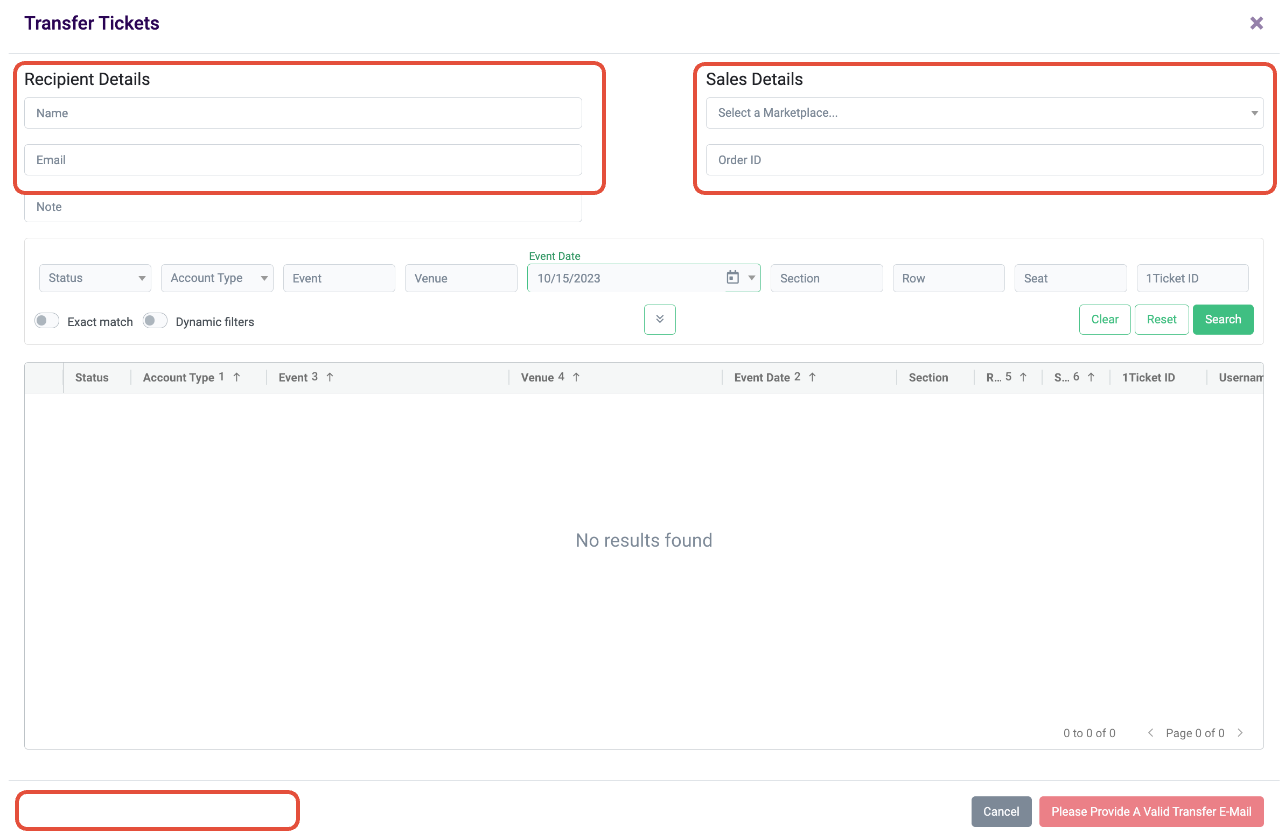
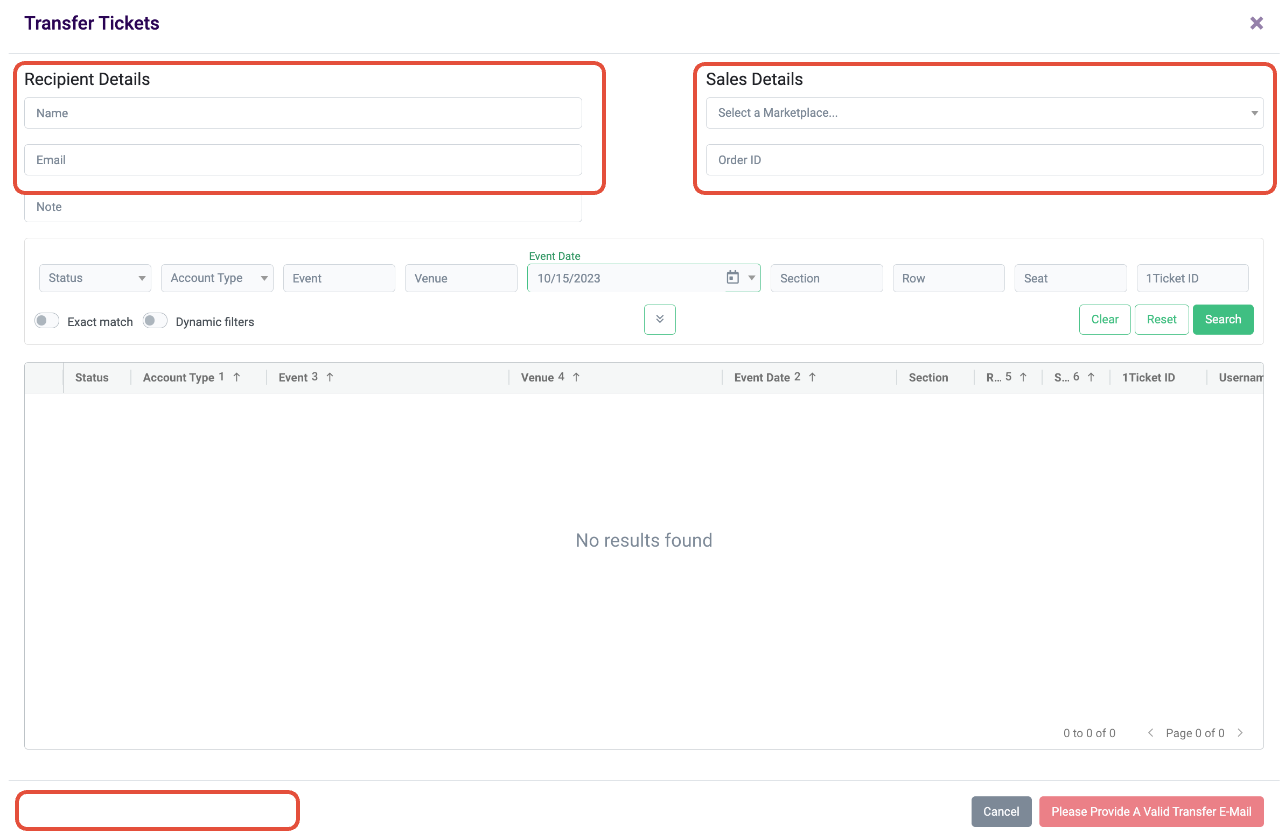
In this screen, you'll need to input the name and email address you want to transfer the tickets to, select a marketplace and give an order number, for a transfer without a corresponding sale, you'll just use the Manual Transfer option in Marketplace and any number, for example "12345" is a sufficient order number. Then you'll use the search bar to search for the ticket you want to transfer, select them with the checkboxes on the left and then at the bottom of the screen you'll see a blue "Delivery via 1Ticket Managed Delivery" button you'll click to fire off the transfers.
With the launch of our new system for handling 1TMD, you'll no longer need to worry about coming to support to pull in wallet links for tickets, that step is now part of the actual transfer process. As long as you see that 1TMD icon for a ticket, you'll be able to launch a 1TMD transfer attempt.
Once the transfer has run (should only take a minute or two) you'll see that transfer populate in the main screen of that Transfers page:
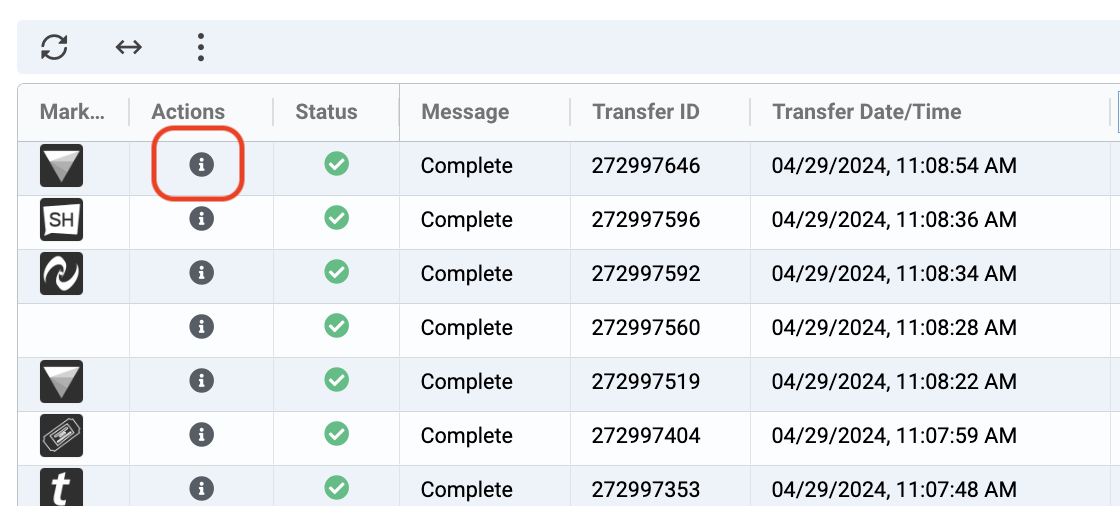

With the launch of our new system for handling 1TMD, you'll no longer need to worry about coming to support to pull in wallet links for tickets, that step is now part of the actual transfer process. As long as you see that 1TMD icon for a ticket, you'll be able to launch a 1TMD transfer attempt.
Once the transfer has run (should only take a minute or two) you'll see that transfer populate in the main screen of that Transfers page:
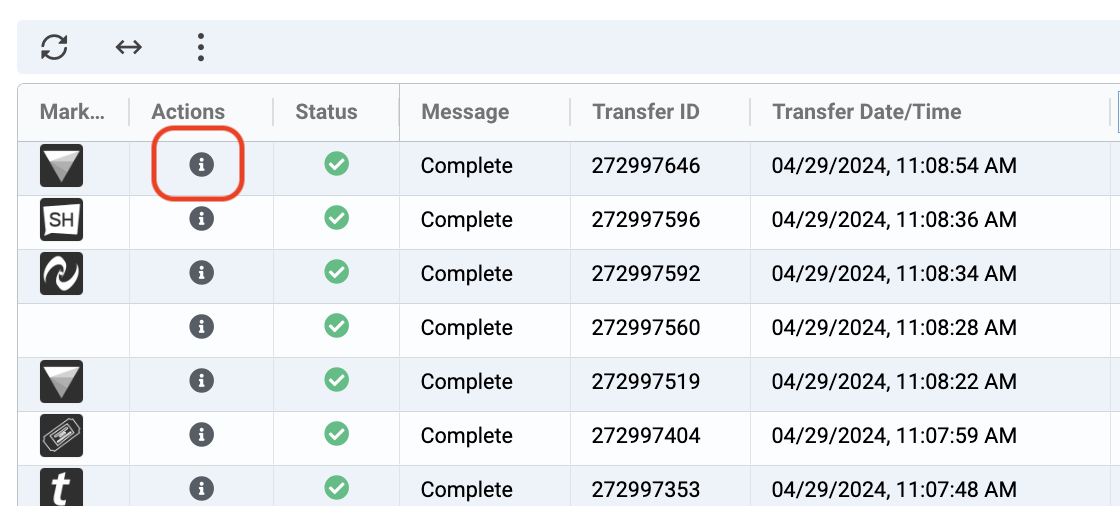

Questions? No problem, 1Ticket Support can help.
Email: Support@1Ticket.com
Call 240.321.9849
